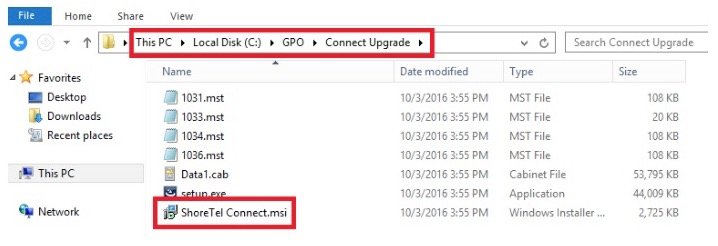How To GPO Upgrade the Mitel MiVoice Connect Client
This article expects the network administrator has functional knowledge of Active Directory and Group Policy Objects. Further investigation and assistance with these Microsoft components should be handled by Microsoft Support. Please contact your support organization for any concerns regarding the Mitel Connect Client portion of this article.
This article outlines the process using a Server 2012 Operating System.
1. Download or obtain the correct build of the Mitel Connect client which includes the required .msi file for upgrading.
2. Make note of the path to the .msi file used for a GPO push of the software.
3. Create a network share that includes access to the .msi if not already done via a prior GPO push of the Connect Client.
4. In Group Policy Management edit the existing Group Policy Object by right-clicking Group Policy Object then selecting "Edit"
5. Within Group Policy Management Editor configure the Software Settings under Computer Configuration. From here you will right-click Software Installation to add a new Package.
6. Note: ensure you do not browse to the local file for the package. You will want the UNC Path as seen on the image.
7. Click on the Advanced radial button.
8. Provide a unique name for the GPO Update.
9. Click on Upgrades and then Add.
10. Select the Package to Upgrade and the Uninstall existing package radial button.
Note: in some environments, you may require upgrading over the Connect Client package previously installed as seen below. Please contact your system administrator (or Microsoft Support if you are the system administrator) for the recommended configuration for your environment.
11. The upgrades tab will now look like this.
12. You can now reboot the test PC to validate the upgrade. You may have to reboot once to perform the uninstall of the Connect Client followed by a second reboot to perform the installation for the upgraded software.